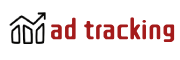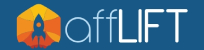How to Backup your Keitaro Tracker
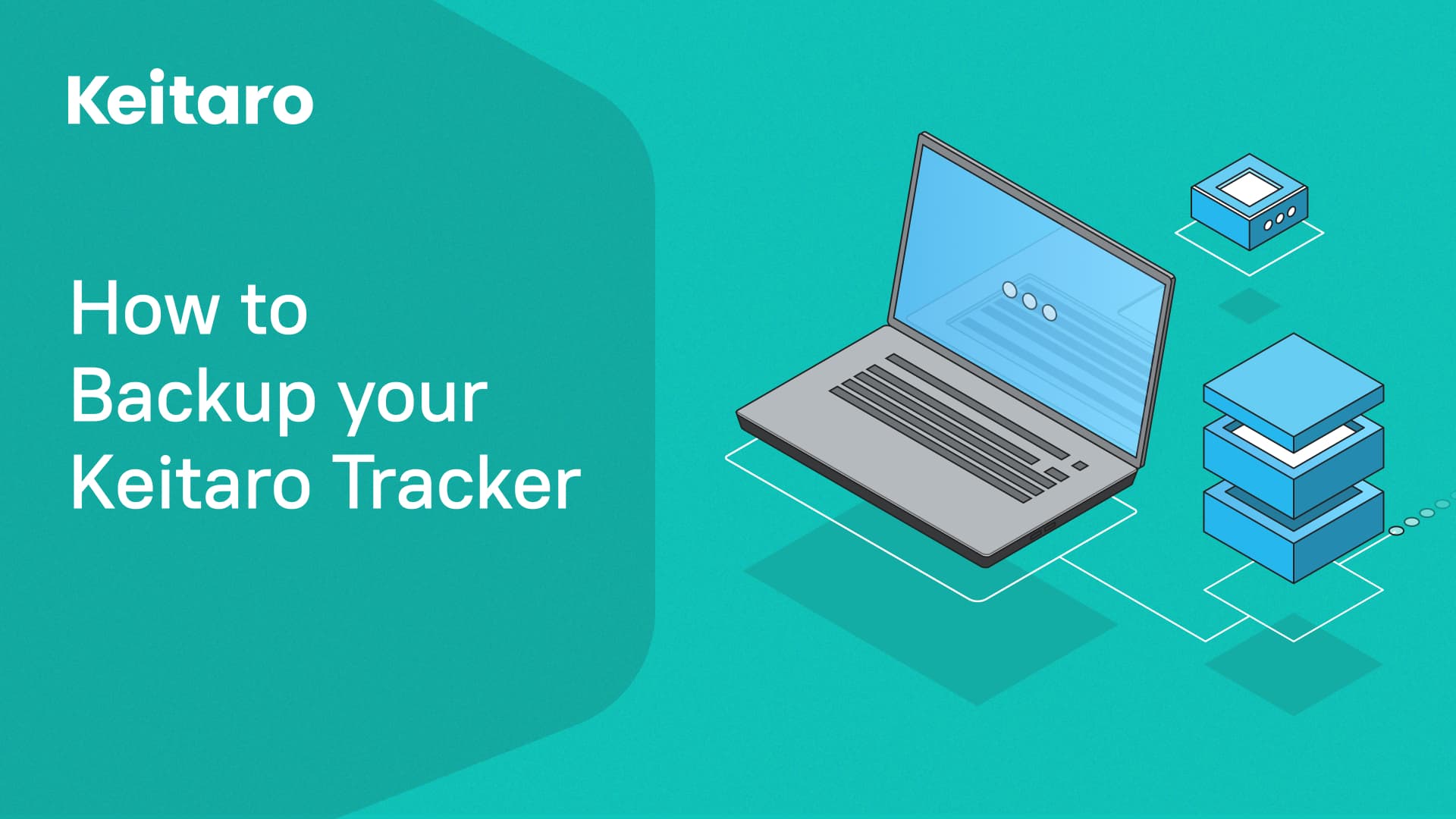
Campaign data is the lifeblood of digital marketing strategies. It informs decisions, drives optimizations, and fuels growth. Data loss can lead to significant setbacks, including losing insight into customer behavior, wasted advertising spend, and disrupted campaign tracking. Regular backups protect against these losses, ensuring data integrity and availability even in the face of hardware failure, software issues, or malicious attacks.
Backing up your Keitaro Tracker involves creating a “dump” of your database. This dump is a snapshot of your tracker’s data at a specific point in time, encapsulating all the critical information needed to restore its state. This process is integral to maintaining a recoverable copy of your data and safeguarding it against unexpected incidents.
The dump includes all campaign information, custom scripts, configurations, and settings. It ensures the preservation of raw data and the intricate details of your tracking setup, customizations, and operational parameters, making restoration seamless and efficient.
The required server space for a dump depends on your tracker’s database size at the backup time. Since the dump file is compressed, it requires less space than the original data. However, ensuring that the server has an equivalent or larger free SSD space is a safe practice to accommodate the backup comfortably.
The time required to perform a backup varies based on the size of your database, generally ranging from a few minutes to a couple of hours. This process is designed to run in the background, allowing you to continue using the tracker without interruption.
If your MariaDB database exceeds 50 GB, creating a dump via SSH might take over an hour. The connection could break during this lengthy process. To avoid issues, initiate the dump process using the Screen. Support can guide you on how to do this.
Step-by-Step Guide to Creating a Dump
To create a dump, just follow these two simple steps.
Step 1
Firstly, have the server IP and password handy. You can get this information from your server provider. Then, log in to the server via SSH. You can do this through your Terminal.
Open the Terminal on your computer, and execute:
ssh root@server_ip
When the ECDSA key fingerprint is… appears, type Yes and press ENTER.
Enter the password and press ENTER.
Now you’re logged into the server.
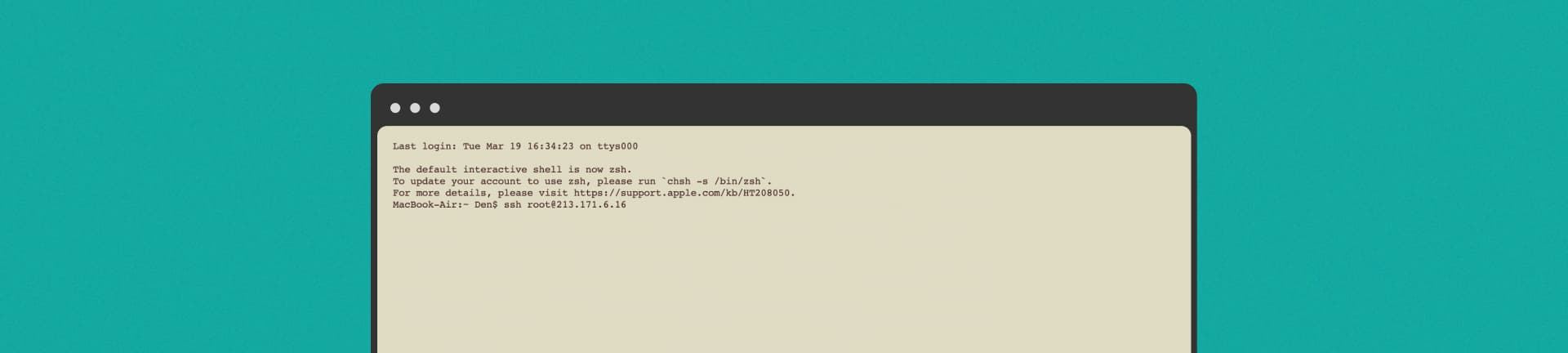
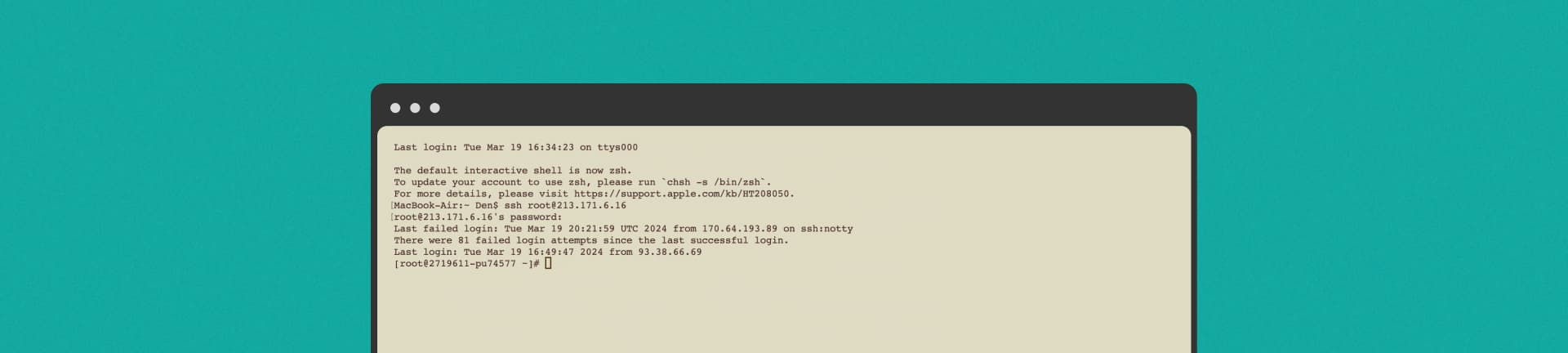
Step 2
Enter the command kctl transfers dump, and press ENTER.
The script will automatically archive all necessary tracker components, including MySQL data, ClickHouse data, system settings, local landings, salt, Postback key, domains, certificates, filters, custom bot lists, etc.
The data is saved in the directory /var/lib/kctl-transfers and is available for download via SFTP.
Depending on your tracker’s database size, the dump creation process can take some time. Upon completion, you will see a message in the terminal as follows:
Successfully dumped all the data
Terminating subprocesses and waiting for them to complete
All subprocesses are terminated
That’s it! Now you have a dump of your Keitaro Tracker saved on your server.
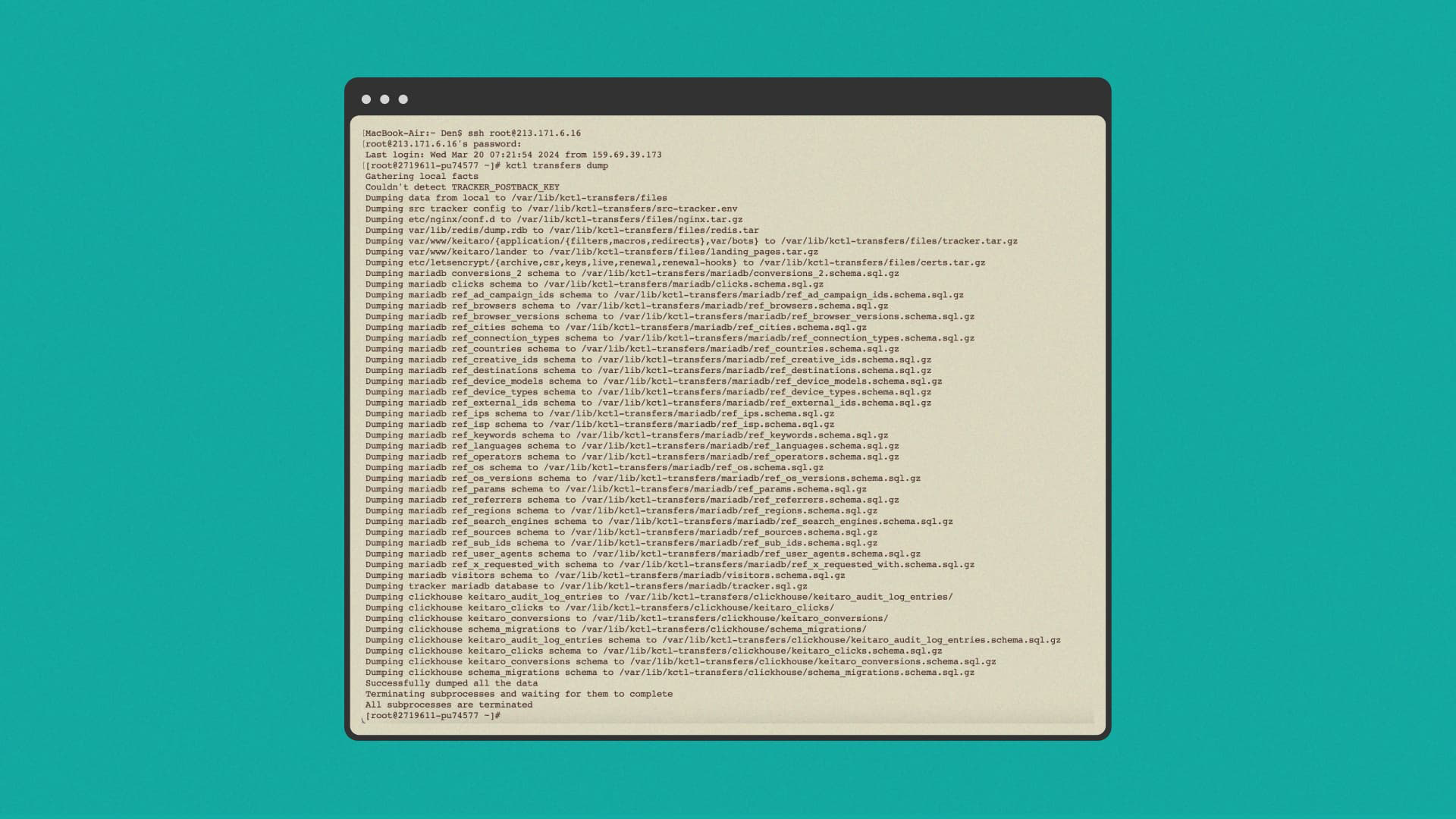
How to save your dump on an external hard drive
You can log in to the server via SFTP through any file manager, but if you use Cyberduck, here’s how you do it.
Open Cyberduck and click on the Open Connection button. Choose SFTP from the drop-down menu. Input the server IP in the Server field, and ensure you have the correct port.
Input root in the Username field and your server password in the Password field. Click on Connect.
Go to the /var/lib/kctl-transfers directory and download the entire folder locally to your computer or hard drive.
Now you know how to create a dump for Keitaro backup.